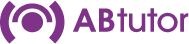- This article applies to:
- - AB Tutor v7
- - AB Tutor v8
-
Although you are able to ‘see’ a computer, when you try to connect to it, a red cross appears over the icon of the computer, the error message ‘Invalid Connection Password’ appears in the Status bar, and you get an ‘Authentication Failure’ message.
There is only one situation in which you will receive the ‘Invalid Connection Password’ message, and that is when the connection password set on the tutor machine does not match the connection password set on the client machine. Alternatively you may have set a password on one computer and not on the other. The diagram below shows how connection passwords work.
About Connection Passwords - and why you MUST set them.
Connection passwords are one way in which you can protect your clients from being remotely watched and controlled by other tutor programs. Until you have set a connection password on your client machines, any computer running the tutor program may be able to connect to and control your clients. This could include an unauthorised user with a memory stick who has managed to get hold of a copy of the software (although other security measures can be set to secure your installation of AB Tutor further). Once a connection password has been set on all clients, only those tutor machines with the same password as the clients will be able to connect to them.
To prevent unwanted monitoring of your clients, we recommend that you protect them with connection passwords as soon as possible. Please carefully control who has access to these passwords and change these on a regular basis in case they have been inadvertently disclosed.
What to do when you get the ‘Invalid Connection Password’ message.
When you get the ‘Invalid Connection Password’ message, you know that the client(s) to which you are trying to connect have a different password to that set in your tutor machine. There is no other situation in which you would get this error message. Please follow the steps below to try and rectify the situation:
Make sure that you have administrator rights on the computer on which the tutor program is installed.
Check that you have administrator level access to AB Tutor. (If you cannot see 'Discovery' in the groups section (or the 'admin' tab on the right in version 7), you know you only have Tutor Level access and you will need to contact the person who set up AB Tutor to allow you to have Administrator Level Access.)
First remove any classroom passwords that you may have set. You can always re-set them later:
- On the menu bar, go to Groups, Manage Groups
- Select each of the classroom groups in turn.
- Check to see if there is anything (.....) in the Classroom connection password box.
- If there is, delete ..... and click on OK.
- Do this for every classroom group.
x
Now try connecting to your clients again. If you still cannot connect, try to remember what passwords you had set previously. Try each one out as follows:
- Go to Tools, Connection Security.
- Enter the password you think you may have set before
- Select OK – this will save the password on the tutor machine
- Try to connect again
If you cannot connect, try with another password
Make sure you try to connect with no password saved on the tutor – delete the password from the tutor by ensuring the password boxes are blank.
If you have found your old password and can now connect to your clients, then you need to do nothing further, but just make sure you keep a safe record of your password. If you wish to update the password on the clients, select them in the Tutor then go to Tools, Connection Security, Change Remote then put your current password in the top box and the new password in the other two. When you click send, AB Tutor will push the new password out to the clients, as long as the old password is correct.
Although you are able to ‘see’ a computer, when you try to connect to it, a red cross appears over the icon of the computer, the error message ‘Invalid Connection Password’ appears in the Status bar, and you get an ‘Authentication Failure’ message.
There is only one situation in which you will receive the ‘Invalid Connection Password’ message, and that is when the connection password set on the tutor machine does not match the connection password set on the client machine. Alternatively you may have set a password on one computer and not on the other. The diagram below shows how connection passwords work.
If after trying all the passwords you can remember – and asking all those who have administrator access to AB Tutor if they have changed the passwords - you still get the invalid connection password, then please contact us at support@abtutor.com