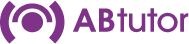Direct IP Address or subnet range
If you know the exact IP address or name of a remote computer, this can be entered directly. You can also enter a range of IP addresses that will be scanned during a Find. This allows you to specify subnet ranges of computers that are not picked up by a normal network broadcast.
To enter new IP addresses, computer names or subnet ranges go to Tools - Settings - Network.
Press the Add button.
Enter the computer name, domain name or direct IP address into the box (one per line).
Individual entries will be added directly into your computer list when performing a Scan whether these machines are found or not.
To specify a subnet range, enter the start and end IP addresses of the subnet to scan. The system will attempt to connect to each IP address in this range even after the Scanning process has finished. This is because the subnet scanning may take a while depending on the number of computers in the range. Remote computers will appear in the AB Tutor list as they are found.
Be specific with your IP address ranges to minimise the processing and network traffic. (We force a maximum range of 2000 computers which can take up to 60 seconds for the scan to complete).
Press the Add button to apply the additions or Cancel to abort.
A remote address/range can be removed from the list by first selecting it and then pressing the Remove button.
Ranges (IPv4 and IPv6) can be added manually by typing them directly into the list in the form:
- 192.168.1.1 - 192.168.1.254
- fe80::f8ff:fe21:67af - fe80::f8ff:fe21:67ff
Enter the computer name, domain name or direct IP address into the box (one per line).
Individual entries will be added directly into your computer list when performing a Scan whether these machines are found or not.
To specify a subnet range, enter the start and end IP addresses of the subnet to scan. The system will attempt to connect to each IP address in this range even after the Scanning process has finished. This is because the subnet scanning may take a while depending on the number of computers in the range. Remote computers will appear in the AB Tutor list as they are found.
Be specific with your IP address ranges to minimise the processing and network traffic. (We force a maximum range of 2000 computers which can take up to 60 seconds for the scan to complete).
Press the Add button to apply the additions or Cancel to abort.
A remote address/range can be removed from the list by first selecting it and then pressing the Remove button.
Ranges (IPv4 and IPv6) can be added manually by typing them directly into the list in the form:
- 192.168.1.1 - 192.168.1.254
- fe80::f8ff:fe21:67af - fe80::f8ff:fe21:67ff