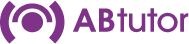Moving the Server
If DNS resolves abcs
If you initially set your DNS server to point 'abcs' to your server (either as the actual hostname or an alias), and set all of your Clients and Consoles to connect to 'abcs' then the server can be moved as follows:
- Stop the service on the old server
- Copy the entire C:\programdata\abtutor\server directory from the old to the new machine
- Install the Central Server on the new machine
- Free up the licence through your account on our website
- Licence the new server install as normal
- Update DNS to point 'abcs' to the new server
If DNS hasn't been set up to resolve abcs
If you haven't set up DNS to point 'abcs' to your server, or didn't set the Clients or Consoles to connect to 'abcs', there are some additional steps required.
- Follow all the steps above
- In the web interface, go to “server settings, advanced” and add the new machine's hostname to the list of alternative hostnames“, click “generate new certificate” and “save”, then restart the service
- Produce modified msi installers with the new server address configured
- Uninstall all Clients and Consoles
- Reinstall all Clients and Consoles, using the modified msi installers
If the server has failed so you can't copy the files
If the original server data is unrecoverable, you can either restore from a backup, by copying the files back in and then following the steps above, or if you don't have a full backup, you can copy the certificate files to C:\ProgramData\ABTutor\Server\config\ssl from the backup made during the install process.
Otherwise
If you don't have a backup of the certificate files, a complete wipe and reinstall from scratch is likely the easiest solution. If you're still having trouble at this point, try these troubleshooting steps:
- Ensure these registry keys are pointing to the right place (re-running the installer may take care of this):
HKEY_LOCAL_MACHINE\SOFTWARE\WOW6432Node\ABTutor\server
HKEY_LOCAL_MACHINE\SOFTWARE\WOW6432Node\ABTutor\port
- delete this if new server has a different CA (most likely unless same machine on different dns):
HKEY_LOCAL_MACHINE\SOFTWARE\WOW6432Node\ABTutor\Maintainer\bundles\trustedCA
- wipe the contents of
<ProgramData>\ABTutor\Client\state\ssl(preferably wipe the whole<ProgramData>\ABTutor\Clientdirectory, dealing with cache too)
-
if not wiping the whole
<ProgramData>\ABTutor\Clientdirectory, ensure<ProgramData>\ABTutor\Client\config\config.jsoneither:- is not present
- has no “serverAddress” entry
- has correct new “serverAddress” entry
Alternatively
- Run the cleanup utility and then the installer again. This counts as building from scratch.