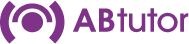- This article applies to:
- - AB Tutor v9
-
In version 9, there are several types of groups. The standard ones are User groups and Device groups where the group contains a list of IDs for users or devices registered on the Server. We also have Username groups and Hostname groups which contain a list of strings that are matched against the username or hostname. These advanced group types don't require the user to be registered on the server and don't require the ID to be know.
Because you don't need to know the ID, the groups can be imported from external files. The easiest way to do this is to export an existing group or groups and use them as a template to create new ones. To do this:
- - Turn on advanced group types by going in the Console to tools, settings, advanced group types and selecting either "username groups", "hostname groups" or both.
- - You can now create a username/hostname group as a Console Admin by right clicking on "shared groups" or "private groups", new group, and selecting the appropriate group type
- - Add to these groups by right clicking on them and going to properties, members
- - Export groups by selecting one or more, right clicking on them and selecting "export". This option will not be shown if the advanced group types are turned off.
- - You can then edit the exported json file to add more computers, more groups etc.
- - The new json file can be imported by right clicking on "shared groups" or "private groups" and selecting "import". This option will not be shown if the advanced group types are turned off.
[{"data": {"definition_name": "HostnameGroup","meta": {"name": "My group"}},"members": {"content": {"hostname": ["host1","host2"]},"updated": "2019-12-16T10:37:17"},"type": "hostname"},{"data": {"definition_name": "HostnameGroup","meta": {"name": "My group2"}},"members": {"content": {"hostname": ["host3","host4"]},"updated": "2019-12-16T10:37:17"},"type": "hostname"}]