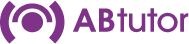MacOS Client installation
Download the AB Tutor install pkg (ABTutorInstaller.pkg) from the Dashboard on your Central Server. This single installer file installs the specified components (Client and Console) and manages updates. The Client needs to be installed on any computer you wish to be able to control with AB Tutor.
Interactive install
To install AB Client using the installation wizard double click the ABTutor.msi installer. Continue twice to start the process.
Read and accept the license agreement, select Install/Repair then enter the hostname and port of the Central Server. This will work with the IP address as well, but this will cause problems if the server's IP address changes in the future.
Now select which components you wish to install. If this computer is only going to be used by students, leave Console unselected, if it is to be used to control as well, select Console.
When you click Install the Maintainer will be installed. This will be very quick. Once this install is finished, the selected components will be automatically downloaded from the Central Server and installed. This could take a few minutes, especially if a lot of Clients are being installed at the same time.
On newer releases of MacOS, you may need to grant the client permission to run as a system extension. This will be shown by the following pop up. Click Open Security Preferences and then Allow to authorize it. Please see the section below for information.
For MacOS version 14
For MacOS version 14 (and all updates within version 14 up to 14.6 at time of writing, excluding version 15), you'll need to enable extra permissions. After installing the client, a pop-up will appear as shown in the image below.
Click on “Open System Settings”