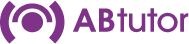Software Activation
Once you have installed the software, you will need to activate it (you only need to activate the tutor program - you do not need to activate the client software).
When you first launch the AB Tutor program on the tutor machine, a window will appear asking what sort of activation you would like to use:
30 Day trial
- Enter your website username and password.
- If your internet connection requires a proxy server, tick the proxy box and enter the details.
- Select Activate
If the automatic activation fails, AB Tutor can be activated via the website.
- Select No Internet connection.
- Copy the code from the top box to the Activate Trial page on the AB Tutor website.
- Copy the returned code from the website to the second box in AB Tutor.
- Select Activate
If activating a normal single use licence, select Activate Online via external licence Server
Enter a unique friendly name for this installation. This must be different from all other computers registered on your account.
- Either enter in your website username and password, or your account's 20 digit serial number.
- If your internet connection requires a proxy server, tick the proxy box and enter the details.
- Select Activate
If you have an Internal Licence Server, eg for a site licence, select Activate using internal licence server.
Enter the server name or IP address and port number as requested. No other configuration is required. For more information, see Installing the Local Licence Server for more information.
Select Activate
Advanced activation for help desk
This option is intended only to be used when AB Tutor cannot connect directly to the external licence server. If the normal activation methods don't work, please contact us and we will try to determine the problem.
If everything is configured properly, then your software should register with the licence management system and you should be able to start connecting to your clients.