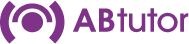AB Tutor provides both the option to Power on machines remotely through Wake On LAN and a scheduled shutdown policy. Additionally inside AB Tutor v9 we have Scheduled Wake On LAN functionality.
Using AB Tutor policies to schedule machine shutdowns
When creating a policy select the options 'schedule' and 'Power Action'. When configuring the schedule you will want click and drag to select the hours you want the machine to be shutdown for. In the example below the policy will attempt to keep the computer turned off between 5:30 pm until 8:00 am in the morning.
When configuring the Power Off action you may wish to allow for the User to abort the shutdown operation. This will allow the person using the computer to delay when it is turned off. If you do allow this we recommend having the Power On action repeat so that the machine will still shut off if the User isn't around to abort the shutdown process.
Apply this policy to every device that you would like to follow this shutdown schedule. You will need to make multiple policies if you want different schedules for different sets of machines.
Setting up AB Tutor to run the Power On Computer command
This is an advanced feature: it requires a certain amount of technical knowledge to enable the remote computers to accept the Wake-on-LAN command.
The remote client workstations must have a Wake-on-LAN network adapter and a BIOS that will support it. You must consult your network adapter and computers' hardware manuals for information on setting this up - we cannot advise you on how to configure your particular infrastructure to permit this command to work, although you may find Intel's advice for Troubleshooting Remote Wake-up Issues helpful as a starting point.
Once you have checked that your infrastructure allows wake-on-lan and you have configured it properly to do so, you need to set up AB Tutor to be able to issue the command.
1. You must have found and been connected to all machines you wish to power on at least once before you try the Power On Computers command.
2. Since the AB Tutor Control program is unable to 'Find' computers that are turned off, you must add all the computers you want to wake up to a 'classroom group' - see Related Question (How can I restrict the functions that a teacher can use and the computers a teacher can monitor? ) below.
3. At start-up (or after pressing the 'Find' button), select the Classroom Group you want to power on. This will add all the computers in that group to the list of available machines.
4. Highlight the machine(s) you wish to power on and select the Computer menu followed by Power On Computers.
5. A special Wake-On-LAN command is broadcast to the remote machines' network cards and, if they have been correctly configured, they will be switched on.
If you are using AB Tutor v9 then Wake on LAN packets are sent from the Central Server as well as the Console.
Setting up AB Tutor to run scheduled Wake on LAN machines in AB Tutor v9
You will first need to ensure that the Power On action works before scheduled Wake on LAN will be able to work.
Right click on a group that you wish to have schedule the Wake on LAN work for. Select the Wake on Lan tab and enable the 'Enable "Wake on Lan" scheduling for this Group" option. You will then have the option to enter in a time to issue the Wake on LAN packets and which days.