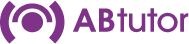Key Sequence
Menu: Command, Key Sequences
Right panel: Key Sequences...
This tool allows the Tutor to send a sequence of key presses to be carried out on the client. The Key Sequence Manager allows you to pre-define and save these sequences to the menu.
The list at the top shows any previously saved key sequences, with the buttons to the right allowing the list to be rearranged, and unwanted items to be removed.
To add a new entry to the list, simply start typing in the lower box. Normal printable keys will be captured by default, however if you want any special keys, such as alt, ctrl, shift, backspace etc to be picked up, tick the Capture keys as you type box. This will capture special keys as well. If you need to remove anything you've typed, untick the box before editing!
Once you have finished a key sequence, you can add a menu title text to the Menu Text box to make it easier to spot.
Save as New will create a new menu entry from the current text, Save will overwrite the currently selected menu item with the modifications you've made.
Send will immediately send the current text to the selected client(s), clear will remove all text from the bottom pane. If you wish other users of AB Tutor on the same computer to be able to see and use your Key Sequences, tick the Shared button at the bottom of the window.
To send a previously saved Key Sequence, click on the arrow next to the Key Sequences entry on the right pane, or go to Command, Key Sequences... and select it from the menu.