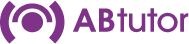How to block applications using a policy
There are two steps to setting up and applying policies: first the policies need to be created. This is often done by an administrator, who can protect policies against being removed by users. Then these pre-created policies can be applied to selected computers by a tutor, who is also able to clear policies. Both tutors and administrators can create, set and remove policies, unless an administrator has protected them.
Blocking Applications
When creating a policy there will be an option to 'Block applications'. Once this is selected there will be a new window that will allow you to write a list of applications to block. You can block/allow an application by giving its full file name or by specifying its window title and/or folder.
Select the Allow All applications to run or Block All applications
To block by full filename:
- Press the By file Name... button
- Browse to and select the program you would like to block
Note: If the program to be blocked does not exist on your machine but does on the student's machine, then simply type the application's file name in the File name box and press Open
- The application's name is added to the list of Exceptions
- Repeat the Add process if you wish to block/allow multiple applications
To add an exception by matching against the filename or titlebar text using wildcards:
- Press By App Title/Path to block/allow by the application's title and/or folder location.
- Enter the text you want to check for. Use wildcards to search for parts of the title or folder. The text is case insensitive so both *solitaire* and *Solitaire* will work.
- Multiple Title/Path blocks can be added at once using the Bulk Add option. These are parsed in the same way as individually added ones.
NOTE: If you apply an application blocking policy to a remote machine and the application you wish to block is already running, then the application will be closed without saving any changes.
Notes:
Application blocking also includes support for Regular Expressions (regex). This is an extremely powerful tool for creating rules. Any line item which is enclosed in forward slashes (/) will be treated as a regex.
Some example rules (this is not by any means an exhaustive list):
- . matches any single character.
- * matches zero or more of the previous character, eg .* matches anything. This is useful for padding the ends of a term, like * in standard rules.
- + matches one or more of the previous character.
- [abcd] will match any single a, b, c or d character.
- [0-9] will match any single numerical character.
- [^a] specifies any character other than a
For example, /.*setup7[12][29]a+/ would match foosetup712a, setup719aa, barsetup722aaaaa, but not setup722.
Regex support is not provided by ABT technical support, however there are guides available on the internet.