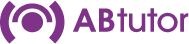Microsoft has removed the classic Windows NT style logon screen in Windows since Vista. You can no longer hit CTRL+ALT+Delete to get to a logon box where you can type in the username and password. To use the 'Logon' command from AB Tutor, this username/password login box is required.
To change this default behaviour on Windows Vista, 7 and 8/8.1, you need to enable the 'Alternate Login Screen' as follows:
Method 1:
- Click on the Start button and enter 'regedit.exe' in the Search programs box and hit Enter.
- Navigate to the sub-key: HKEY_LOCAL_MACHINE\SOFTWARE\Microsoft\Windows\CurrentVersion\Policies\System
- Find the entry called DontDisplayLastUsername in the right-hand window
- Double-click this name to enter a value of 1 and press OK
- To see the effect, try a Logoff / Logon to the client Machine
Method 2:
- Click on the Start button, enter in 'secpol.msc' in the Search programs box and hit Enter.
- Navigate through Local Policies and Security Options.
- In the right-hand window, locate and right click on "Interactive logon: Do not display last user name" and select Properties.
- Select Enable and hit OK.
- Close Local Security Policy editor.
Log off and you will see the new logon screen where you need to enter the username and password.
Both these methods can be set automatically to all machines from Active Directory Group Policies.