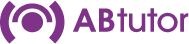This is an advanced feature: it requires a certain amount of technical knowledge to enable the remote computers to accept the Wake-on-LAN command.
The remote client workstations must have a Wake-on-LAN network adapter and a BIOS that will support it. You must consult your network adapter and computers' hardware manuals for information on setting this up - we cannot advise you on how to configure your particular infrastructure to permit this command to work, although you may find Intel's advice for Troubleshooting Remote Wake-up Issues helpful as a starting point.
Setting up AB Tutor to run the Power On Computer command
Once you have checked that your infrastructure allows wake-on-lan and you have configured it properly to do so, you need to set up AB Tutor to be able to issue the command.
1. You must have found and been connected to all machines you wish to power on at least once before you try the Power On Computers command.
2. Since the AB Tutor Control program is unable to 'Find' computers that are turned off, you must add all the computers you want to wake up to a 'classroom group' - see Related Question (How can I restrict the functions that a teacher can use and the computers a teacher can monitor? ) below.
3. At start-up (or after pressing the 'Find' button), select the Classroom Group you want to power on. This will add all the computers in that group to the list of available machines.
4. Highlight the machine(s) you wish to power on and select the Computer menu followed by Power On Computers.
5. A special Wake-On-LAN command is broadcast to the remote machines' network cards and, if they have been correctly configured, they will be switched on.