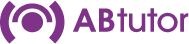1. Click right on 'All Policies to create a new policy and select Enable Privacy.
Depending on how your administrator has set up AB Tutor, it is possible that if you are logging on as a tutor, you may not have access to the Policy Manager.
3. You will be given the choice of 3 privacy settings:
a. Indicate to User that a Tutor is connected.
This informs the client that a tutor program is connected to their computer, but does not tell them if or when they are being watched. They will see a small AB Tutor icon in their system tray. If the client right-clicks on this icon, they can initiate a chat.
b. Indicate to User that a tutor is Watching.
This is the same as the above option, with the additional feature that when the client is actually being watched by a tutor, the eye blinks.
c. Allow User to block Tutor from Watching.
This is the highest of the privacy settings. It allows the client to know that a tutor is connected and also when they are watching. Additionally it allows the client to block a watch by right-clicking on the icon in the system tray. When a client does this, a red 'no entry' sign will appear on the tutor's watch screen and the tutor will be unable to see the client.